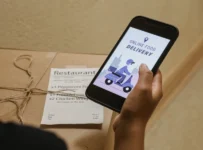It is essential that you undertake routine maintenance on your hard drive if you want to ensure the general health and functionality of your computer. A failing hard drive not only runs the risk of causing data to be lost or corrupted, but it also has the potential to be an expensive repair.
You can help your hard drive last longer and keep your data secure if you put in the effort to properly care for it and take the time to do so. Here are five suggestions for keeping your hard disk in good condition and safeguarding your data:
Keep A Clean And Cool Environment
Your hard drive is susceptible to damage from a variety of elements, including heat, dust, and filth. It is essential that you maintain the cleanliness of your computer by dusting it on a regular basis and storing it in a dry, cold environment. If you use a desktop computer, you should ensure that it has enough ventilation so that you can maintain your hard drive at a safe temperature. If you own a laptop, you should seriously consider investing in a laptop cooler to help lower the likelihood of it overheating.
It is a good idea to maintain the environment surrounding your computer clean and clear of clutter, in addition to keeping your computer clean and at a cool temperature. This may assist in improving airflow and lowering the likelihood of the system overheating.
Run Regular Disk Cleanups And Disk Defragmentation
Your hard disk may eventually get bloated with temporary files, outdated backups, and other material that isn’t essential due to the passage of time. Increasing the speed of your hard drive and freeing up space on it may be accomplished by doing a disk cleaning and a disk defragmentation.
To do a disk cleaning on a machine running Windows, choose the “Start” menu and then enter “Disk Cleanup” into the search box. Choose the drive you wish to clean using the “Disk Cleanup” application, and then choose the disk. After that, the application will search your hard drive for temporary files and any other kinds of data that aren’t essential, and it will offer you the choice to remove them.
Simply going to the “Start” menu and typing “Defragment” into the search field will allow you to defragment your hard drive. Select the “Defragment and Optimize Drives” application, then choose the disk that you wish to defragment from the drop-down menu. After that, the application will do an analysis of your hard drive and defragment any files that have been fragmented in order to assist in improving the efficiency of your computer.
In order to maintain your hard drive in excellent condition, it is recommended that you do a disk cleaning and a disk defragmentation at least once every month.
Use A Solid-State Drive (SSD)
Consider switching to a solid-state drive (SSD) if you are currently working with an older hard disk drive (HDD) (SSD). A solid-state drive (SSD) does not have any moving components, unlike a hard disk drive (HDD), which makes it quicker, quieter, and more dependable. They also use less power and are more resistant to harm caused by physical contact.
The speed of solid-state drives (SSDs) is one of the primary advantages that they provide. They are able to retrieve data considerably more quickly than HDDs, which have to physically find the data on the spinning disk in order to do so. This is because they have no moving components. Because of this, solid-state drives (SSDs) are well suited for activities that need a significant amount of data access, such as starting up your computer or running apps.
Another advantage of solid-state drives is their long-term reliability. They are less susceptible to physical damage than HDDs since they do not have any moving bits inside them. Because of this, they are suitable for use in laptops, which are more likely to be knocked over or dropped than desktop computers.
Make Frequent Backups
Creating backups on a consistent basis is one of the most critical actions you can do to ensure the safety of your data. The process of backing up essential data might be as easy as moving them to an external hard drive or making use of a cloud-based backup service. It is essential to maintain a number of backup copies of your data in the event that your hard disk or another component in your system fails.
When it comes to creating backups of your data, you have a few different alternatives to choose from. Utilizing an external hard disk is one of your options. These are portable devices that let you keep copies of your data. You may utilize them as you choose. After connecting the external hard drive to your computer and copying the data you wish to back up, you may then unplug the hard drive and put it away. This is a straightforward and efficient method for creating backups, but it does demand that you keep yourself reminded to do it on a frequent basis.
Using a backup service that is hosted in the cloud is still another alternative. With the help of these services, you will be able to store your information on distant servers, which can then be accessible from any device so long as it has an internet connection. Because the backups are performed on their own, you won’t need to stress about whether or not you’ll remember to do so on your own, making this a practical choice. However, you will need a connection to the internet as well as a membership to the service in order to use it.
It is essential to create backups on a consistent basis in order to guarantee that you have numerous copies of your data in the event that anything goes wrong. This is true regardless of the kind of backup that you use.
Keeping Your Pc And Software Updated
It is essential to regularly update both your operating system and your antivirus software if you want to keep both your hard drive and your data safe. New updates often contain security patches and bug fixes, both of which may assist in preventing malware infestations and other problems that might potentially damage your hard drive.
To bring your operating system up to date, open the “Start” menu, and then choose “Settings” from the drop-down menu. From there, choose “Update & Security” from the drop-down menu, and after that, select “Check for updates.” If there are any updates that can be downloaded, they will be installed without any intervention from the user.
Open the application you are using and seek for a “Update” or “Check for updates” option when you want to update your antivirus software. This will download and install any available updates to your computer in order to help protect it from the most recent threats.
Conclusion
You can assist in preserving the health and lifespan of your hard drive by following these suggestions, and you can also secure the essential data that you store on it. Maintaining your hard drive may require a little amount of additional work; nevertheless, the benefits of enhanced performance and reduced anxiety make the effort more than worthwhile.