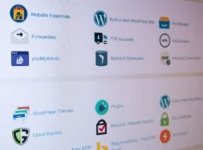Are you overwhelmed with the number of files that are stored on your iPhone? Do you find it difficult to keep track of everything and make sure all your important documents, photos, and videos are organized in an efficient manner? If so, then this article is for you!
In this article, we’ll provide helpful tips to help manage the files on your iPhone. We’ll explain how to safely store data, delete unwanted items and create backups of essential information. So whether you’re a beginner or an experienced user when it comes to managing iPhone files, these tips will come in handy.
How To Organize Files On iPhone
1. Organize Your iPhone:
To quickly access and manage your iPhone’s files, it is important to organize them into folders or subfolders. You can create folders within the Files app on your phone, which will help you keep all your documents, spreadsheets, photos, videos, and other files in one place. It also prevents clutter and makes it easier to locate a specific file when you need it.
2. Sort by Date:
If you have hundreds of files stored on your iPhone, sorting them by their modification or creation date can be really handy. This feature is available in the Files app and allows you to arrange your data chronologically so that you can find the most recent files quickly without having to scroll through long lists of items.
3. Clean Up Unnecessary Data:
It is important to regularly check for unnecessary data stored on your device as this will take up space that could be occupied by important files instead. Delete unwanted apps, old downloads, and other bulky items from time to time to make sure your phone’s storage is well used. Especially those screen recording that is of no use, and you took after several how to turn on screen recording on iPhone questions on Google.
4. Use iCloud Storage:
iCloud Storage offers up to 5GB of free storage, which can be used for storing images, documents, music, and much more across multiple Apple devices such as iPhone or iPad. Using iCloud lets you keep all your important data synced with any device that has an internet connection; this way, you can always have access to what matters most, no matter where you are located at the time.
5. Backup Regularly:
Backing up all of the data stored on your device is one of the most important steps in managing files on an iPhone; if something goes wrong with the device itself, then its content may disappear or become corrupted beyond repair unnecessarily! Make sure to use iTunes or another backup solution of choice regularly so that any changes made are recorded and backed up safely somewhere else (e.g., external hard drive).
6. Use Cloud Services:
Cloud-based services such as Dropbox or Google Drive are great options for storing large amounts of data online rather than directly on the device itself; they provide secure storage solutions as well as access from anywhere with an internet connection. Not only do they save space, but also allow users to share their content among multiple people easily – making it ideal for businesses and collaborations alike!
7. Install File Managers:
File managers are useful applications that allow users to better organize their data from within a single application – meaning that navigating between different types of media (images/videos/documents) becomes much simpler than scrolling through long lists manually! They also come with features like password protection for added security – making them even more convenient for managing sensitive information on the go.
8. Compress Files When Needed:
Compressing large documents using ZIP files or RAR archives will not only reduce the file size significantly but will also make transferring/downloading much faster – especially if dealing with multiple items at once! Decompression apps (like WinRAR) can then be used when needed so that contents become accessible after being sent elsewhere (to another user etc.)!
9. Create Shortcuts For Frequently Used Items:
Creating shortcuts (or aliases) for frequently accessed items will save both time and effort while managing files on an iPhone – no need to look at lists searching for a particular item every single time! Apps like Shortcuts make creating them very simple – just drag & drop an icon onto another folder’s position within the Files app itself – done!
10. Utilize Third-Party Apps Where Necessary:
While iPhones offer decent built-in functionalities for basic file management tasks such as sharing and moving files around between various locations on the device itself – third-party apps become necessary when dealing with more complex operations (such as syncing folders between two devices, etc.).
For example, if you wish to transfer files from an iPhone to a Mac and vice-versa, Airdrop is recommended to use. Figuring out how Airdrop works is not that hard, by the way.
A wide range of options exist in terms of these applications; research carefully before opting in order to make sure all needs are met properly.