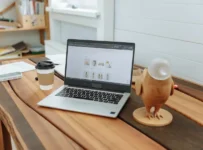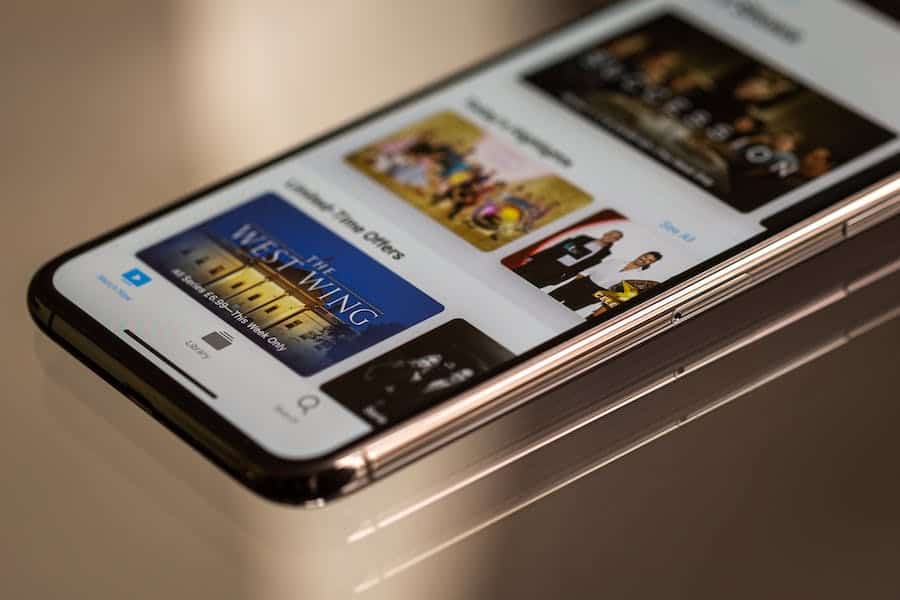
In the ever-evolving world of technology, compatibility between devices has become paramount. With the abundance of streaming options available today, it’s no surprise that many users want to know if their Apple TV can work seamlessly with Chromecast. After all, both of these devices offer unique features and advantages, and combining them could potentially enhance your entertainment experience.
In this comprehensive guide, we will explore whether Apple TV can be used with Chromecast, how to set it up, and what benefits and limitations you might encounter along the way. So, if you’re curious about making these two giants of the streaming world play nice together, read on to find out!
Does Apple TV Work With Chromecast?
The short answer is no; Apple TV and Chromecast are not directly compatible with each other. You can’t simply plug them in and expect them to communicate seamlessly like two Apple devices would. However, there are workarounds and alternative methods to achieve the desired result.
Apple TV And Chromecast: Understanding The Basics
Before we dive into the compatibility and functionality of Apple TV and Chromecast, let’s take a moment to understand what each of these devices brings to the table.
Apple TV
Apple TV is a popular streaming media player developed by Apple Inc. It allows users to access a wide range of content, including movies, TV shows, music, and apps, from various streaming services like Netflix, Hulu, Disney+, and Apple TV+.
Apple TV offers a sleek interface and user-friendly experience, with features like Siri voice control, Apple Arcade gaming, and the ability to mirror your Apple devices’ screens on your TV. It’s a fantastic choice for those heavily invested in the Apple ecosystem, thanks to its seamless integration with other Apple devices.
Chromecast
Chromecast, on the other hand, is a streaming device developed by Google. Instead of having its own interface and content library, Chromecast works by allowing you to cast content from your mobile device or computer to your TV. It’s a cost-effective solution for turning your regular TV into a smart TV.
Chromecast supports a wide range of apps and services, including YouTube, Netflix, Spotify, and more. It’s known for its simplicity and affordability, making it an attractive choice for users who want to stream content from their mobile devices to the big screen.
Now that we have a basic understanding of both Apple TV and Chromecast let’s explore whether these two devices can work together.
Airplay On Apple TV
If you own an Apple TV and want to cast content from your iOS or macOS device to your TV, you can use AirPlay. AirPlay is a wireless technology developed by Apple that allows you to mirror your device’s screen or stream content directly to your Apple TV.
Here’s How To Use Airplay To Cast Content To Your Apple TV:
- Make sure your Apple TV and iOS/macOS devices are connected to the same Wi-Fi network.
- Open the app or content you want to cast on your iOS/macOS device.
- Look for the AirPlay icon (a rectangle with an upward arrow) and tap it.
- Select your Apple TV from the list of available devices.
With AirPlay, you can enjoy the benefits of Apple TV while streaming content from your iOS or macOS device. This method is handy for casting photos, videos, and even some apps on your TV. However, it’s essential to note that this isn’t a true Chromecast experience, as you’re relying on Apple’s proprietary technology.
Casting To Chromecast From An iPhone Or iPad
If you own both an Apple device and a Chromecast, you can still cast content from your iPhone or iPad to your TV using compatible apps. While this isn’t the same as having Apple TV and Chromecast directly interact, it’s a practical solution for streaming content from your Apple device to your TV.
Here’s How To Cast From an iPhone Or iPad To A Chromecast:
- Ensure that your Chromecast and iOS devices are connected to the same Wi-Fi network.
- Open a compatible app on your iOS device, such as YouTube, Netflix, or Spotify.
- Look for the Cast icon (usually represented as a rectangle with Wi-Fi waves) within the app and tap it.
- Select your Chromecast device from the list of available devices.
By following these steps, you can stream content from your iPhone or iPad to your TV via Chromecast. While it’s not a direct interaction between Apple TV and Chromecast, it allows you to enjoy your favorite content on a bigger screen.
Benefits And Limitations
Now that we’ve explored the methods for using Apple TV and Chromecast together let’s discuss the benefits and limitations of each approach.
Benefits Of Using Airplay With Apple TV
- Seamless Integration: AirPlay offers a seamless and user-friendly way to cast content from your Apple devices to your TV, making it an excellent choice for Apple enthusiasts.
- High-Quality Streaming: AirPlay supports high-definition streaming, ensuring that your content looks great on the big screen.
- Screen Mirroring: In addition to streaming content, you can mirror your entire iOS or macOS device’s screen on your TV, which can be useful for presentations or sharing photos and videos with friends and family.
Limitations Of Using Airplay
- Limited To Apple Devices: AirPlay is exclusive to Apple devices, so if you own an Android device, you won’t be able to use it to cast content on your Apple TV.
- Not A True Chromecast Experience: While AirPlay offers similar functionality, it’s not a true Chromecast experience, and you may miss out on some Chromecast-specific features and apps.
Benefits Of Casting To Chromecast From An iPhone Or iPad
- Versatility: You can cast content from a variety of apps on your iPhone or iPad to your Chromecast, making it a versatile solution for streaming different types of media.
- Affordability: Chromecast is a cost-effective way to add smart functionality to your TV, and it works well with both Android and iOS devices.
Limitations Of Casting To Chromecast
- Limited To Compatible Apps: Casting to Chromecast is limited to apps that support the feature, which means not all apps may work seamlessly with it.
- No Direct Interaction With Apple TV: This method doesn’t provide the same level of integration and functionality as using an Apple TV directly.
Conclusion
In conclusion, while Apple TV and Chromecast are not directly compatible with each other, there are ways to use them together to enhance your streaming experience. You can use AirPlay to cast content from your Apple devices to your Apple TV, or you can cast content from your iPhone or iPad to your Chromecast using compatible apps.
Ultimately, the choice between these methods depends on your preferences and the devices you own. If you’re heavily invested in the Apple ecosystem and want a seamless experience, AirPlay with Apple TV is the way to go. On the other hand, if you want a more versatile and affordable option, casting to Chromecast from your iPhone or iPad is a viable solution.
In the end, both Apple TV and Chromecast have their strengths, and you can choose the one that best suits your needs and preferences. Whichever option you go with, you’ll be able to enjoy your favorite content on the big screen with ease. Happy streaming!
FAQ’s
Can I Use Apple Tv And Chromecast Together Simultaneously On The Same TV?
While you can’t directly connect Apple TV and Chromecast, you can use them separately on the same TV. For example, you can switch between input sources on your TV to alternate between Apple TV and Chromecast. Just ensure that you have the necessary HDMI ports available on your TV.
Do I Need An Apple Device To Use Airplay With Apple TV?
Yes, AirPlay is an Apple-specific technology, so you’ll need an Apple device, such as an iPhone, iPad, or Mac, to use it with Apple TV. Android devices do not support AirPlay natively.
Are There Any Alternative Devices That Offer Both Apple TV And Chromecast Functionality In One?
There were no devices that combined the functionality of both Apple TV and Chromecast in a single device. However, the technology landscape is continually evolving, so it’s a good idea to check for any new devices or updates in the market if you’re interested in such a combination.