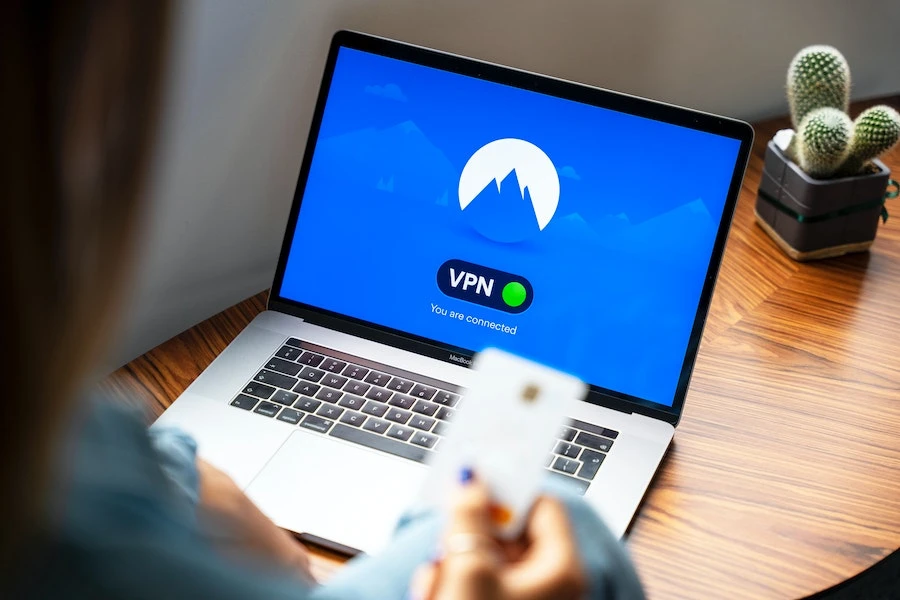
How do I know if my VPN is working? This is a question often asked by those who understand the value of a VPN in internet usage.
A virtual private network is essential for safeguarding your online activities from spying eyes and untrustworthy websites. Are you browsing safely? If not, try free VPN to be on the safer side.
A VPN encrypts your traffic and tunnels it through an intermediary server, making it much harder for third parties to track and see your activities.
However, there are various reasons why this might not work as expected. You can perform some simple checks to troubleshoot and check if your VPN is working as expected.
Common Types Of VPN Leaks
Before we look at the techniques of testing for VPN leaks, let’s first look at the three types of VPN leaks.
1. IP Leak
Every device connected to the internet is assigned a unique string of numbers referred to as Internet Protocol (IP).
Your internet activities, including your physical location, are tied to your IP address. And that’s where VPNs come in, to mask your IP and make you invisible to prying eyes on the internet.
Therefore it’s logical to assume that when you are using a VPN and your IP is visible, it’s not working!
2. DNS Leak
Domain Name Servers act as a middleman between your device (IP number) and the website you are trying to access.
Say, for example, you want to browse a certain website; a DNS request will be sent to fetch the IP address of the domains you want to visit.
Normally these requests go through an unsecure tunnel of your ISP, giving them information about your browsing history and location.
VPN works by providing a secure tunnel for the requests sent. This means that you might not be that safe when there’s a DNS leak.
3. WebRTC Leak
WebRTC stands for Web Real-Time Communication, a technology that allows browsers to communicate directly. Due to the less bandwidth, there is increased speed when live streaming or video chatting.
WebRTC leaks occur when your browser reveals your IP address when making a WebRTC request. And this can happen even when you are connected to a VPN.
Testing To If VPN Is Working As Expected
VPN showing that it’s successfully connected does not guarantee that your tunnel is not leaking your information. Follow the steps below to check whether your VPN is leaking your information.
1. IP Leak Test
- Step 1: Disconnect your VPN.
- Step 2: Type ‘What is my IP address’ in the Google search bar.
- Step 3: Your device’s IP address will be displayed; write it down.
- Step 4: Turn on your VPN and connect to any server
- Step 5: Type ‘What is my IP address’ in the Google search bar to recheck your IP
- Step 6: A new address will be displayed.
Compare the two addresses; if they are the same, your VPN is NOT working.
Fixing IP leaks
The first thing to do is connect your VPN to any server and run the IP leak test again. If the test is successful, you are good to go, but if the test is not successful, you are advised to look for a better service provider who can guarantee security.
2. DNS Leak Test
- Step 1: Connect your VPN to any server of your choosing
- Step 2: Go to a geo-restricted website of a country where you’ve selected the server
If you can’t access the website, your VPN is leaking!
Fixing DNS leak
- Step 1: Disconnect VPN and turn off the Wi-Fi
- Step 2: After a minute, turn your Wi-Fi back on
- Step 3: Reconnect your VPN
- Step 4: Re-try the DNS leak test using a different server from the previous one
If this doesn’t fix the problem, try contacting customer support to see if they can help you troubleshoot.
Otherwise, switching to a more reliable and secure service provider would be the best course of action.
3. WebRTC Leak Test
- Step 1: Turn off your VPN.
- Step 2: Go to Browserleaks.com > IP address. Your device IP will be displayed.
- Step 3: Turn on your VPN and refresh the page.
- Step 4: Take note of the displayed IP address.
If the IP addresses are the same, your VPN is not working as it should.
Fixing WebRTC leak
The best way to do this is by disabling the WebRTC in your browser. You can also use plug-ins; a good example is the WebRTC leak prevents one of the best extensions for Chrome users. Or use browsers that don’t support WebRTC.
Take Away Tips
Many users assume that everything is set once they are connected to a Virtual Private Network, and nothing is needed on their end, which is wrong.
It’s important to periodically check your VPN to ensure it’s working as it should be. Here are some tips for you;
- Frequently test leaks in your VPN by running the discussed leak tests.
- Disable WebRTC on your browser
- Confirm that your VPN provider supports IPv6 addresses. This is important in ensuring that IP leaks won’t happen.
- For more security, choose service providers that automatically block DNS leaks.
Conclusion
This article has adequately answered the question, how do I know if my VPN is working? When it comes to online sessions and browsing, one of the most important concepts you need to know is VPN.
A VPN encrypts your traffic and tunnels it through an intermediary server so third parties cannot see what you are doing or who you are talking to.
While all VPNs, when connected, automatically run and perform all the necessary actions to keep you safe, manually checking to see if everything is working as needed is necessary.


