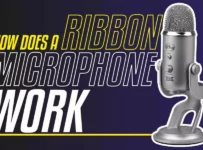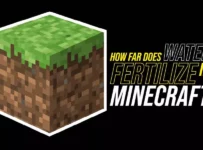AOL is one of the oldest IT corporations in the United States, which is still popular among users. Its history goes back more than three decades. So can you imagine AOL mail existed even before the advent of smartphones, and people often used this communication channel to chat and share photos with friends? So we’re willing to bet that probably, if not you, then your acquaintances still have their AOL email accounts.
Moreover, these people are unlikely to want to delete the accounts because they’ve had them for so long. But, of course, there’s no denying the fact that Gmail is much more popular nowadays. Nevertheless, AOL still boasts a certain number of loyal customers as well. And, like Gmail, it has a dedicated app for its service. But some users report AOL mail problems on their iPhones or iPad, but this article reveals how to fix them.
The Best Ways to Troubleshoot AOL Mail on Apple Devices
First, we should point out that solving this problem is not difficult and won’t take much time. In this blog post, we’ll offer you several ways to troubleshoot AOL mail on your iPhone or iPad at once. So one of them definitely will be suitable for you. Moreover, if you don’t want to waste your time on it or have any difficulties, you can use online-consultation services, among which Howly occupies a worthy place. But first things first.
# 1 Start With the Login/Password
Let’s start with the most basic way, which is also the most obvious one. It would be best if you verified that the username and password for your account are correct. How do you make sure that they are? Well, for example, use your AOL.com email login online. If you make a mistake when entering your username or password, AOL mail will not work as expected on your iPhone, iPad, or any other device. In this case, you can change AOL password on iPhone alone or with the help of the experts at the Howly consulting service we mentioned above.
# 2 Turn the Device Off and On
It is not necessary to be too critical of this method because practice shows that very often, the problems with AOL mail can be solved by simply turning off and turning on again the Apple device or gadget. In addition, we can say that the creators of the iPhone or iPad have taken care of everything in advance. So, what is the easiest way to turn off your tech?
First, try holding down the POWER button and VOLUME UP button for a few seconds and then tap the Power Off button. Then, after waiting a few moments, press the POWER button again and hold it for the next few seconds to turn the device back on. Finally, return to the Mail app and try again.
# 3 Wait a While and Recheck Your Mail
It is another elementary way to fix AOL email problems on your apple devices. And many users neglect this method because of its seeming simplicity. But who says that issues must be solved in the most complicated ways? Sometimes a simple wait-and-recheck email can really help. Plus, it could be a temporary problem with your email server or Internet connection.
# 4 Account Error: AOL – Delete & Re-Add the AOL Account
Oh no, you get “Account Error: AOL,” password or login errors? So what should you do now? First, don’t panic since all you have to do is delete and re-add your AOL account, and now we’ll tell you how to do it in detail.
So, if the user often sees “Account Error: AOL” messages at the bottom of the Mail app or verification errors, but is sure that the email address and password are correct, then it’s in the bag. Here, the problem is quickly solved by deleting the account from the iPhone or iPad and adding it again. However, if you want to take the easiest route, follow these steps:
✔️ Open the Settings application on your iPhone or iPad;
✔️ Go to the Mail section;
✔️ Tap on the AOL account, then tap on Delete Account;
✔️ Now go back to the Mail Settings and tap Add account;
✔️ Select AOL, log in and sign in with the AOL email address account you want to add to your iPhone or iPad;
✔️ Recheck the AOL mailbox in the Mail app; it should now work fine.
If you’re having trouble following these instructions, you can try searching the Internet for various guides (preferably complete ones) on removing an email account from your iPhone or iPad and adding an AOL email account to your iPhone or iPad. Or, as a reminder, you can also get help from the experts at Howly.
# 5 Update/Delete/Reinstall the AOL Application
Sometimes, an AOL application may fail due to a system error. Unfortunately, in this case, it’s unlikely that anyone will be able to fix it. However, the good news is that AOL knows how to catch software bugs and regularly releases updates to the application to fix them. If a user has forgotten to update the AOL app from time to time, an update can fix the bug that caused the AOL application to become glitchy.
The update mechanism is simple: go to the App Store and click on your profile image in the upper right corner. Next, you have to scroll down to the updates. For example, if you see the AOL app listed, click Update, and then it automatically updates. If deleting all your accounts and updating the AOL app doesn’t resolve the problem, you should try uninstalling and reinstalling the application.
Users’ devices sometimes store data that can’t be erased anywhere. So after uninstalling the app, you can delete all the additional stored information. To do this, you must tap and hold the app in the App Library and select Remove App. Then, after uninstalling the app, reinstall it by finding it in the App Store before doing so. And finally, after downloading the app, log back into your account.
Conclusion
If you face a problem when AOL mail is not working on your iPhone or iPad, and the tips given in this article for fixing it have not worked, it’s worth using the standard Mail app until the AOL app works again. Also, it makes sense to contact AOL support or the experts at Howly to find out if someone experienced can help with this issue.