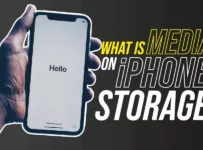In today’s digital age, the ubiquitous Android smartphone serves as a multifunctional tool, encompassing everything from communication to entertainment. However, there’s nothing more frustrating than attempting to play a video on your Android device, only to be met with the maddening question: “Why won’t videos play on my Android phone?” This common issue can disrupt your daily routine, leaving you puzzled and annoyed. Fortunately, this comprehensive guide is here to help you unravel the mysteries behind video playback problems on your Android device. We will explore the most common culprits, offer practical troubleshooting solutions, and equip you with the knowledge to enjoy seamless video playback once more.
Why Won’t Videos Play On My Android Phone?
Videos may not play on your Android phone due to various reasons. Common culprits include insufficient storage, outdated or incompatible video players, corrupted video files, and slow internet connections. Additionally, third-party apps, app permissions, and hardware issues can impact video playback. Troubleshooting these issues step by step can usually resolve the problem and restore smooth video playback on your Android device.
Common Reasons For Videos Not Playing
- Insufficient Storage: When your device runs out of storage space, it may struggle to load and play videos. Clearing unnecessary files and apps can free up space.
- Outdated Or Incompatible Video Players: Using outdated or incompatible video player apps can cause playback issues. Ensure your video player app is up to date, and consider trying a different one.
- Corrupted Video Files: Corrupted video files won’t play properly. Identify them and either repair or replace them.
- Slow Or Unstable Internet Connection: A slow or unstable internet connection can lead to buffering and playback problems. Check your connection and troubleshoot any issues.
How To Check For And Install Android Updates?
To check for and install Android updates, follow these steps:
Connect To Wi-Fi:
Ensure that your Android device is connected to a Wi-Fi network. It’s generally not advisable to download updates using mobile data, as updates can be large and may consume a significant amount of data.
Check For Updates:
For Stock Android (Pixel, Nexus, or Android One devices): Open the “Settings” app.
Scroll down and tap on “System.” Tap on “Software update” or “System updates.”
If an update is available, follow the on-screen instructions to download and install it.
For Other Android Devices:
Open the “Settings” app. Scroll down and tap on “System” or “About phone.” Look for the “Software update,” “Updates,” or “System updates” option. Tap on it, and if an update is available, follow the on-screen instructions to download and install it.
Automatic Updates:
Some devices may offer the option for automatic updates. If enabled, your device will check for updates in the background and install them when available. You can find this option in the same “Software update” or “Updates” menu.
Restart Your Device:
After installing updates, it’s a good practice to restart your device to ensure that the changes take effect properly.
Check For App Updates:
Updates aren’t limited to the Android OS; apps also receive updates for bug fixes and new features. Open the Google Play Store, tap the three horizontal lines (menu icon) in the upper-left corner, and select “My apps & games” to see available app updates.
Enable Automatic Updates (Optional):
You can set your device to automatically download and install updates when connected to Wi-Fi. To do this, go to “Settings” > “System” (or “About phone”) > “Software update,” and then tap the gear icon or three dots in the upper-right corner. Select “Auto download over Wi-Fi” or a similar option.
Tips For Smoother Online Video Playback
To enjoy smoother online video playback on your Android phone, consider the following tips:
- Use A Fast And Stable Internet Connection: Connect to a high-speed Wi-Fi network for the best streaming experience. If using mobile data, ensure you have a strong 4G or 5G signal.
- Close Background Apps: Running multiple apps in the background can consume device resources. Close unnecessary apps to free up memory and processing power.
- Update Your Apps And Operating System: Keep your video streaming apps, as well as your Android operating system, up to date to benefit from bug fixes and performance improvements.
- Choose The Right Streaming Quality: Adjust the video quality settings in your streaming app to match your internet speed. Lower-quality settings can help avoid buffering on slower connections.
- Clear Cache And Data: Periodically clear the cache and data of your streaming apps to remove unnecessary files that can slow down the app.
- Use A Supported Browser: If you’re watching videos in a web browser, make sure you’re using a browser that supports the streaming platform you’re using (e.g., Chrome, Firefox, or the platform’s official app).
- Close Other Tabs Or Windows In The Browser: If you’re watching videos in a web browser, close any unused tabs or windows to allocate more resources to video playback.
- Disable Hardware Acceleration (Browser Only): In some cases, disabling hardware acceleration in your browser’s settings can improve video playback performance. This option is typically found in the browser’s advanced settings.
- Enable Data Saver Mode (If Available): Some streaming apps offer a data saver mode that reduces video quality to conserve data. Enable this mode if you have limited data or want to avoid excessive data usage.
- Restart Your Device: A simple restart can clear temporary issues and improve overall device performance, potentially leading to smoother video playback.
- Check For Service Outages: Sometimes, the issue isn’t with your device but with the streaming service itself. Check if the service is experiencing outages or issues on their website or social media channels.
- Use A VPN (with Caution): If your internet connection is throttled or restricted in some way, using a VPN may help bypass these limitations. However, this can have mixed results and may not always lead to better video playback.
- Consider A Streaming Device Or Smart TV: If you frequently encounter issues with video playback on your phone, investing in a streaming device or a smart TV with dedicated streaming apps can provide a smoother and more convenient experience.
When To Consider Seeking Professional Assistance?
Seeking professional assistance for video playback issues on your Android phone may be necessary in certain situations. Here are some scenarios in which it’s advisable to consider professional help:
- Persistent Software Problems: If you’ve tried all the troubleshooting steps, including updating software, clearing cache, and resetting your device, and video playback problems persist, there may be underlying software issues that require professional diagnosis and repair.
- Hardware Failures: When you suspect hardware problems such as a malfunctioning screen, audio issues, or problems with the device’s processor or graphics chip, it’s best to consult a professional technician who can assess and repair the hardware.
- Water Or Physical Damage: If your Android phone has been exposed to water, dropped, or physically damaged, it can result in a range of issues, including video playback problems. Professional repair services can assess the extent of the damage and perform necessary repairs.
- Warranty And Manufacturer Support: If your device is under warranty, contact the manufacturer or authorized service center for assistance. Attempting self-repair or seeking help from unauthorized repair shops may void your warranty.
- Complex Software Modifications: If you have rooted your device or made significant software modifications that may have caused video playback issues, it’s best to seek assistance from experienced technicians or developers who specialize in custom Android software.
- Unresponsive Device: If your device becomes completely unresponsive or stuck in a boot loop during or after attempting troubleshooting, professional assistance is essential to recover and repair the device.
- Data Recovery: In cases where video files or important data are at risk due to playback issues or device problems, consider consulting data recovery experts who can help retrieve lost or inaccessible data.
- Network And Carrier Issues: If video playback problems seem to be related to network or carrier issues, contact your service provider or carrier for assistance in resolving connectivity problems.
Conclusion
In conclusion, resolving video playback issues on your Android phone is essential to enjoy uninterrupted multimedia experiences. By identifying common problems such as storage constraints, outdated apps, and connectivity issues, and applying the appropriate troubleshooting steps, you can often restore smooth playback. However, when persistent issues, hardware malfunctions, or complex software problems arise, seeking professional assistance becomes imperative. Prioritizing regular updates, maintenance, and responsible device usage will contribute to a seamless video viewing experience on your Android device, ensuring you make the most of your multimedia content.
FAQ’s
Why Won’t Videos Play On My Android Phone?
Possible reasons include insufficient storage, outdated apps, corrupted video files, and slow internet. Troubleshoot step by step to identify and resolve the issue.
How Can I Check For Android Updates?
Go to “Settings” > “System” > “Software update” (or similar). Ensure Wi-Fi is on, then tap “Check for updates” and follow on-screen instructions.
What Should I Do If My Android Phone Becomes Unresponsive?
Restart the device. If that doesn’t work, seek professional assistance, especially if it’s still under warranty.
How Can I Improve Online Video Playback On My Phone?
Use a fast Wi-Fi connection, close background apps, clear cache, and update apps and the OS for a smoother experience.
When Should I Consider Professional Help For Video Playback Issues?
Seek professional assistance for persistent software problems, hardware failures, water damage, complex software modifications, unresponsive devices, data recovery needs, network or carrier issues, and advanced troubleshooting beyond your comfort level.