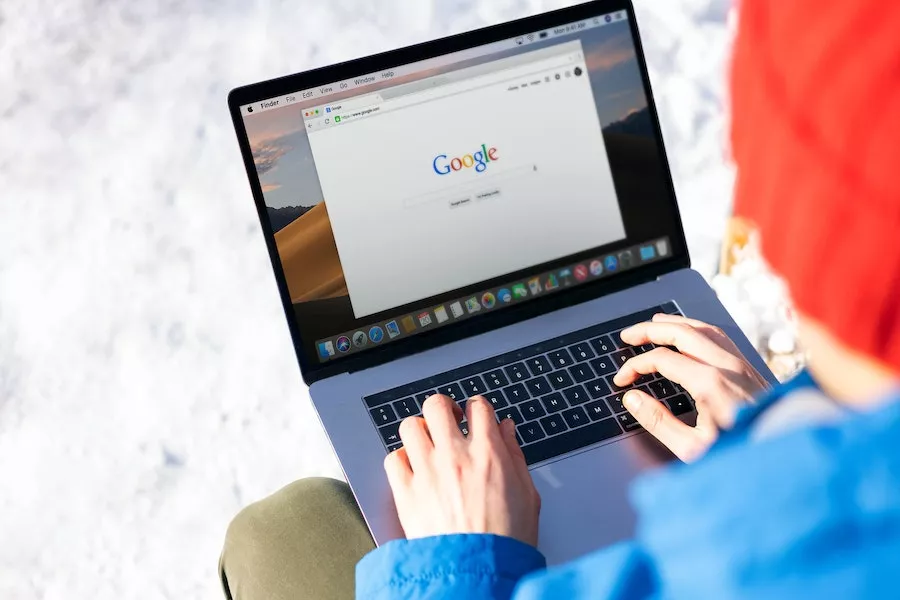
If you use Gmail, the Chrome browser, or other Google services, you should know that Google can keep records of every search query you have made. If you have a Google account, then everything you’ve ever searched for or watched could be stored in a database. However, Google also allows disabling the history and deleting all or certain queries from the entire list linked to the account. And here’s how it can be done.
Note: If you have ever heard of such a concept as personalized search, you probably already guessed what this data can be used for. For example, this data can be used to determine the main target audience that views certain queries. While it may seem harmless, nobody wants their data to be stored “somewhere” and “somehow” used.
Google Search history is useful if you often return to what you have already searched for. However, if you are worried about security and do not wish your private info to be saved onto Google servers, you can remove info about your web searches.
When you delete the records, all search results lists vanish without a trace and can no longer be related to you. You will learn how to delete Google search history on phone and computer in this easy guide.
Removing History From Your Google Account
By default, the system records all requests made after entering into a Google Account from any gadget. If you have not yet registered to your Google Account, proceed to the section describing how to delete history from the browser. To manually clean your search history:
- Navigate to Google’s main page;
- Tap the search option;
- Tap the Remove icon for each object you wish to clean.
This will be helpful in case you wish to remove several recent queries, but it may be very time–consuming. To delete all history:
- Press the button in the upper right part of the search field;
- Choose “Manage Google Account“;
- In the new window that appears, choose “Data and personalization“;
- In the “Tracking actions” section, navigate to the “Application and web search history“;
- Visit “History management” to find a record of your latest activity of Google services.
In case you wish to clear a specific category, just use the “Filter by date and product” alternative. You can now clean the search information or customize the automated deletion of history in both apps and web searches.
Deleting Browser History
Surely you are aware that all browsers also remember and store info about every webpage you enter on the Internet. One more thing you have to do to improve security is to clean this database as well. We will demonstrate how to do it.
To reach the preferences menu proceed with the following:
- Open the menu in the top right part of the window and press “History.” The command prompt Ctrl+H does the same thing;
- Tick the items you wish to clear;
- Choose all the necessary elements from the list and press “Delete“. In case the necessary items are dispersed throughout the list, you can simplify the task by using filters.
Removing all entries will be much quicker if you use the built–in “Clear history” function (on the left of the webpage). The instrument also may be available from any other web page by clicking Ctrl+Shift+Del all at once.
The screen that shows up has two sections: a basic setup and an advanced one. You can use the instrument to remove the record, cookies, and web cache. You can clarify the information for which period you need to deactivate the history by using the “Time range” object. After configuring the cleaning criteria, tap the “Delete data” icon. That is all there is to it.
What’s more, you can configure automated deletion.
- Open myactivity.google.com.
- Open “Action tracking” and choose the “Application and web search history” item.
- Tap on “Manage history” and then on the “Delete automatically” icon.
The same actions are required for iOS and Android devices.
Now you can configure the management of your action tracking in Google products – for example, you can set a period after which the data is automatically removed. This concerns data from Google queries, voice commands in Google Assistant, Google Play queries and places on Google Maps.
Deactivating History Storage
In your Google account, select “Data and privacy” in the left menu and switch off the tick box near the “Web and app activity” on the action tracking options page to stop Google from saving your actions. Search results and information from other Google services will no longer be saved.
If you often have to clear the latest search results, using this switch will save you a lot of time.
Using The Incognito Feature
Although cleaning the history is not challenging, you are highly unlikely to want to do so regularly. A secret configuration is built to eliminate the need to frequently clean visited web page data. The browser makes no entries in the history file while in this mode. You just need to select “New Window in Incognito mode” in the upper right part of the screen by opening the Settings page. The computer does not track anything while browsing in this private window. You can also use search results securely because you are not registered in any of the profiles when operating in this configuration.
To turn on Incognito mode on your iPhone, open Safari and tap the new page icon in the lower-right corner. Tap Private in the lower-left corner.
Conclusion
Now you know how to disable Google search query history and have also learned to delete individual queries for each search category. But you must understand that removing your browsing data does not delete everything. This removes the list of sites and pages locally saved on your gadget. This activity does not remove data from Google’s servers. Google retains “removed” information for auditing and other internal purposes.


