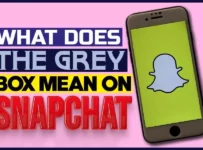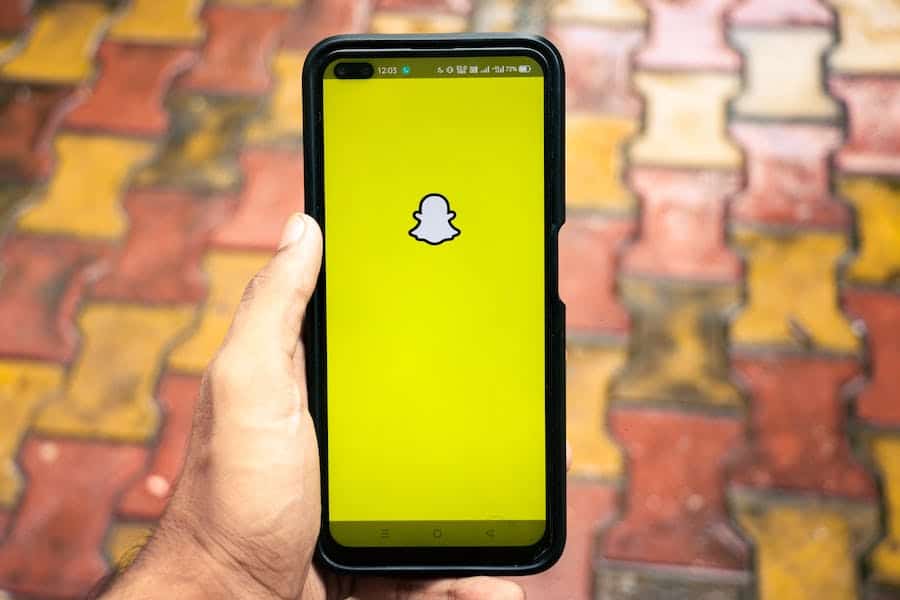
In the digital age, staying connected with friends and sharing moments through social media platforms like Snapchat has become a daily ritual for millions. However, there’s nothing more frustrating than eagerly awaiting a response or an update, only to realize that your Snapchat notifications are not popping up as expected. This common issue has left users puzzled and inconvenienced, prompting questions about why these crucial alerts fail to appear on their devices. In this article, we delve into the perplexing problem of why Snapchat notifications sometimes go silent, exploring the possible reasons behind it and offering practical solutions to help you regain control of your social media experience.
Why Are My Snap Notifications Not Popping Up?
Snap notifications may not pop up due to various reasons, including app settings, device settings, or technical glitches. To resolve this issue, ensure that your Snapchat app is up to date, check notification settings, and review device settings like ‘Do Not Disturb’ mode. If the problem persists, consider troubleshooting steps or contacting Snapchat support for assistance.
Possible Reasons For Snap Notifications Not Popping Up
There can be several reasons why Snap notifications are not popping up:
- App Settings: Check your Snapchat notification settings within the app to ensure they are configured correctly.
- Device Settings: Review your device’s settings, such as ‘Do Not Disturb’ or ‘Battery Saver’ mode, which might be affecting notifications.
- Outdated App: An outdated Snapchat app may not work correctly; update it to the latest version.
- Software Bugs: Software glitches or bugs in the app can disrupt notifications.
- Network Issues: Poor or no internet connectivity can prevent notifications from reaching your device.
- Interference: Other apps or settings might interfere with Snapchat’s notifications.
Troubleshooting And Solutions
Here are some troubleshooting steps and solutions to address Snapchat notifications not popping up:
- Check App Permissions: Ensure that Snapchat has the necessary permissions to send notifications. Go to your device settings, find Snapchat, and grant it permission to send notifications.
- Update The Snapchat App: Make sure you have the latest version of Snapchat installed. Outdated apps can have notification issues. Update it from your device’s app store.
- Reset App Preferences: On Android devices, resetting app preferences can help. Go to Settings > Apps > Snapchat > Advanced > Reset App Preferences.
- Verify Network Connectivity: Ensure you have a stable internet connection. Notifications may fail to arrive if you have a poor or no connection.
- Check For Interference: Other apps or settings, like ‘Do Not Disturb’ mode, can interfere with notifications. Disable such settings if needed.
- Restart Your Device: A simple restart can often resolve notification problems.
- Reconfigure Notification Settings: In the Snapchat app, review your notification settings. Make sure you haven’t accidentally disabled notifications for specific features.
- Background App Refresh: On iOS devices, enable Background App Refresh for Snapchat in your device settings. This ensures the app can receive notifications even when not in use.
- Contact Snapchat Support: If the issue persists, reach out to Snapchat’s official support channels for further assistance. They may have insights into specific issues affecting your account.
Additional Tips And Tricks For Improving Snapchat Notifications
Here are some additional tips and tricks to enhance your Snapchat notifications and ensure they work reliably:
- Customize Notification Sound: In your device’s settings, you can often customize the sound for Snapchat notifications. Choose a distinctive tone that you’ll easily recognize.
- Priority Notifications: On Android devices, you can set Snapchat notifications as priority notifications. This ensures that they appear at the top of your notification list and may even bypass ‘Do Not Disturb’ mode.
- Manage Notification Categories: On some Android devices, you can manage notification categories for individual apps. Check if Snapchat has specific notification categories you can customize.
- Avoid Battery Optimization: Some devices have battery optimization features that may restrict background activities, including notifications. Whitelist Snapchat to exempt it from battery optimization.
- Regularly Clear Cache: Snapchat’s cache can accumulate over time and lead to performance issues. Periodically clear the app’s cache to keep it running smoothly.
- Background Data Usage: Ensure that Snapchat is allowed to use data in the background. This is essential for receiving notifications when the app is not actively open.
- Avoid Excessive Background Apps: Having too many apps running in the background can affect overall device performance, including notifications. Close unnecessary apps to free up system resources.
- Enable Push Notifications: In Snapchat’s settings, make sure that ‘Push Notifications’ are enabled. This ensures that you receive notifications as soon as new snaps or messages arrive.
- Restart Snapchat: If you notice that notifications stop working, try force-closing the Snapchat app and then reopening it. This can sometimes refresh the notification system.
- Reinstall Snapchat: If all else fails, consider uninstalling and reinstalling the Snapchat app. This can often resolve persistent notification issues caused by app corruption.
Seeking Help And Support
When you’re facing persistent issues with Snapchat notifications, seeking help and support can be crucial. Here are some steps to take:
Official Snapchat Support:
Visit Snapchat’s official support website or help center. They often have FAQs and troubleshooting guides for common issues. Look for a “Contact Us” or “Support” section on the Snapchat website or within the app.
In-App Support:
Open the Snapchat app and navigate to your profile settings. Tap on “Settings” (the gear icon) and scroll down to the “I Need Help” section. From there, you can access various support options, including chat or email support.
Online Communities:
Join online communities and forums related to Snapchat. Websites like Reddit or dedicated Snapchat user forums can be valuable sources of peer-to-peer support.
Other users may have encountered and resolved similar issues and can offer helpful advice.
Social Media:
Reach out to Snapchat’s official social media channels (e.g., Twitter, Facebook, or Instagram). Social media teams often respond to user inquiries and issues.
Friends And Contacts:
Check with friends or contacts who use Snapchat. They may have encountered similar issues and can share their solutions or insights.
Final Word
In the world of social media and instant communication, missing out on Snapchat notifications can be a frustrating experience. However, with the right troubleshooting steps, a bit of patience, and the support of the Snapchat community and customer service, you can regain control of your notifications. Whether it’s a simple app update or a deeper issue, don’t let notification problems deter you from enjoying this popular platform. Stay informed, stay connected, and keep snapping those moments – because a little persistence can go a long way in resolving Snapchat notification issues.
FAQ’s
Why Are My Snapchat Notifications Not Working?
It could be due to app settings, device settings, or network issues. Try troubleshooting steps to pinpoint the cause.
How Do I Enable Snapchat Notifications On My Phone?
Go to your device’s settings, find Snapchat, and grant it permission to send notifications. In the Snapchat app, ensure notification settings are configured.
Why Are My Snapchat Notifications Delayed?
Slow internet or server issues may cause delays. Check your network connection and consider contacting Snapchat support if delays persist.
Can I Customize Snapchat Notification Sounds?
Yes, in your device settings, you can often customize notification sounds for Snapchat to make them distinct.
What Should I Do If Snapchat Notifications Still Don’t Work After Troubleshooting?
Contact Snapchat support for further assistance, and consider reinstalling the app if needed.