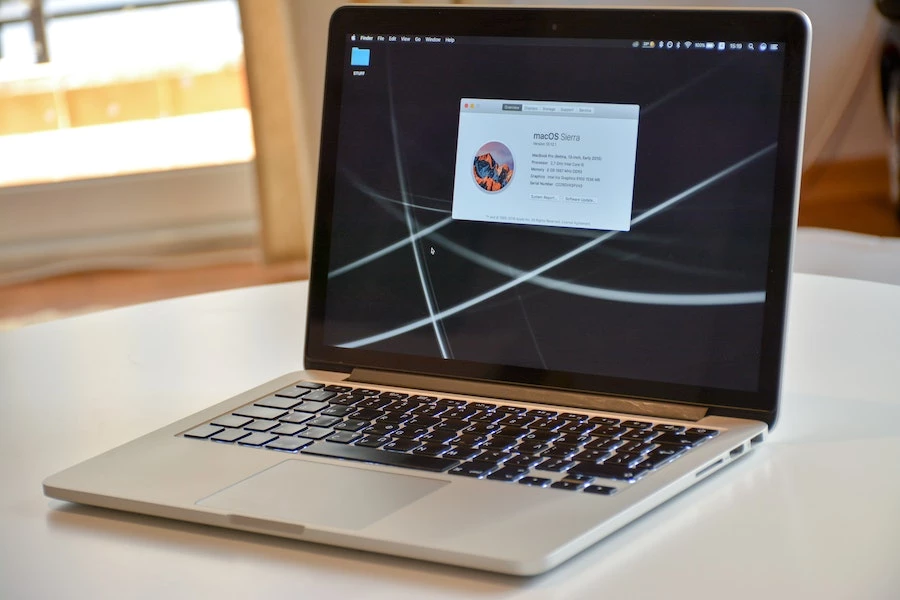
You will hear a chime when your Mac starts up. But, hearing other sounds, which are a series of beeps, shows that something is not good with your Mac. When Mac beeps irregularly, it is an error warning of some type, including severe hardware issues or temporary errors.
The MacBook lost accessibility for convenience. Hence, you can’t open it to resolve the issue by yourself. Here, we will cover everything like why is my MacBook beeping and what to do to stop it.
What Causes MacBook Beeping Issues?
A few beeps are normal. For example, iCal and Mail apps beep to notify users about new mail or remind them of an appointment. If you hear beeps from speakers, it is also normal. But frequent startup beeps three times mean your OS is incompatible.
The operating system will fail to identify some hardware. When you hear a beeping sound from the hard drive, it is a sign of its failure. A beep from other parts of the MacBook could mean problems with the Motherboard, memory, or fan.
When the MacBook beeps after a pause of every 5 seconds, RAM might be a reason. Learning the tips on how to free up space on Mac can prove helpful. You can also watch the following video for more in-depth details if you like:
It is because the problem is in the original RAM; disabling several apps can help. Either it is damaged or not compatible with the MacBook.
It means that the RAM of your MacBook did not pass an integrity check of a system. Three long beeps with three short beeps and again three long beeps might be due to firmware problems. Its major cause is a stuck update process or power failure.
Solutions to Fix MacBook Beeping
Let’s now move on to the solutions that can help troubleshoot beeping problems in MacBook Pro or MacBook Air.
Reset NVRAM
NVRAM (Non-volatile RAM) is a small memory amount that stores the MacBook data even when there is no power. It stores MacBook’s all the basic yet important settings required for booting. To reset it on an Intel-based Mac, first shut down your system.
Tap the Power button and instantly keep pressing the Command, Option, P, and R keys. Release them on hearing a second normal startup chime and check its date and time. Apple-Silicon-based Mac reset the NVRAM automatically during the startup process.
Reset SMC
For an Intel-based Mac, shut down your device and disconnect its power cord. Wait for 15 seconds, connect the cord and wait for another 5 seconds. Turn on your MacBook. For a T2 security chip laptop, shut down your device and tap the Power button for 10 seconds.
After releasing this button:
- Tap it again to start up your device. If your laptop doesn’t have a T2 security chip, shut down your device and remove the cord.
- Keep pressing Shift, Option, and Control, and tap the power button.
- Release all these keys after 10 seconds.
- Connect the cord and boot your Mac.
Run Hardware Test
You can check and list various hardware problems on Mac by performing an Apple Hardware test (Apple Diagnostics). All hardware issues except for memory can be identified by running the Apple diagnostic mode. For M1-based Macs, shut down your device first and wait for some seconds.
Keep tapping the power button until it shows the startup option. Tap Command and D. For Mac with Intel, tap ‘D’ during the startup process. Release it when the screen displays a progress bar. If prompted, select a language. Wait until the loading finishes.
Reinstall RAM
Sometimes, external falls or crashes cause memory to become loose. So, try re-inserting your original RAM only when your MacBook has user-upgradeable RAM. In the Apple menu, hit ‘About This Mac’. If it features a Memory tab, work on onscreen instructions.
When it doesn’t help, and you can’t understand why is my MacBook beeping, then remove additional RAM. Incompatible new extra memory can cause the MacBook to beep three times with 5 seconds pause.
Restore Firmware
When you hear three long beeps with alternative short beeps, it means there is a problem with the firmware. Your Mac might be restoring it. So, as a solution to it, you need to wait until the process completes and startup usually.
You can also restore or revive the firmware manually on a Mac having Apple Silicon. You can use a USB-C cable to pair your Mac with another Mac and Configurator 2 of Apple. The detailed process is available on Apple’s website.
The Conclusion
So, this is everything you must be aware of when your MacBook beeps frequently or with a pause. Sometimes, a piece of hardware is improperly hooked up or disconnected from the Motherboard. This may eventually cause Motherboard to start beeping.
Hence, if you can’t stop your MacBook from beeping via the above troubleshooting tips, check your Motherboard. It may cause a beeping sound when it fails. So, get your Motherboard either repaired or replaced by Apple.


