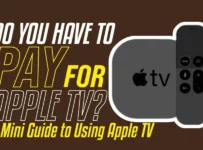One of the best ways you can manage your music library on your MacBook is by using iTunes. However, one major flaw of using iTunes is that it creates duplicate playlists. You may sometimes find that your iTunes app has multiple copies of the same song.
The duplicated playlists is not a significant problem since it does not affect the performance of your iTunes. However, it can be unpleasant if you have several playlists on your MacBook, and they all have duplicates. It makes it challenging to have an organized music playlist.
Moreover, duplicate playlists also lead to insufficient space, makes searching complicated, and you may find yourself repeating the same song. Most people wonder why iTunes creates duplicate playlists. If you are one of them, after you finish this article, you would know why. In addition, you will also learn the solutions to fix the problem and prevent it from happening in the future.
Why Is Itunes Creating Duplicate Playlists?
The reason why iTunes creates duplicate playlists is that an issue occurred during the syncing process. It happens when you modify a playlist on your iPhone and then sync it with your Mac. There will be no message to notify you about the error since it is not worth worrying about. Therefore you should avoid modifying your playlist on your iPhone and start doing so through iTunes.
Ways To Identify Actual Duplicates
Before you start deleting your duplicated playlist, you should know what you should delete and what you should not. You may find that the duplicated playlists have not taken up any of your MacBook space. Once you subscribe to iTunes Match, the iCloud music library will store your music collection in the cloud. Therefore the playlists that you download are the ones that will occupy your MacBook space and not the duplicated playlists.
If you delete those playlists from the cloud, they will get lost, and you won’t be able to play them anywhere. Moreover, it would be best if you were also keen not to delete two different playlists. Since mistakes might occur, it is always safer to back up your music library and avoid losing your playlists permanently. Here are some of the ways you can use to identify the duplicate playlists correctly.
Using Manual Search
There are two ways you can use to search for duplicate playlists manually. These two ways include using show duplicate items and show exact duplicate items. Using the ‘show exact duplicate items’ method will help you avoid deleting two different playlists that you incorrectly identify as duplicates.
Using Show Duplicate Items In Itunes
If you want to show duplicate items in iTunes manually, you will first open your iTunes app on your MacBook. Once your app is open, click on the file and then the library. One the library options, you will see duplicate items, then click on it to see all the duplicated tracks. However, here are some of the things that you should note.
- It will not show songs of different artists, even if they share the same name.
- There may be tracks identified as duplicates, but they are not the same. Therefore ensure that you check their track length to confirm they are two different songs.
- Do not select all the duplicated tracks and delete them at once. You should choose each song individually and delete them one by one.
There is a challenge when you use show duplicate items in iTunes as your method of identifying duplicates. The technique might identify some copies that are not accurate duplicates. Therefore it is best if you use the other approach, which is using ‘’show exact duplicates.’’
Using Show Exact Duplicates In Itunes
Using this method will prevent you from deleting incorrectly identified track duplicates. You will open the iTunes app, click on my file, and go to the library option. Press the ALT/option, and a new ‘show exact duplicate’ option will pop up. When you press and hold the ALT/option on the ‘show exact duplicate’ option, you will list a list of only exact duplicates.
Using Dedicated Third-Party Apps
If you do not want to search for the duplicates manually, you can use third-party apps to search for you. You can find many third-party apps on your MacBook app store. You will have to pay for a paid version in most apps if you want it to have advanced features. Some of the best recommended third-party apps you can use include Gemini 2, Tuneup, Tune sweeper, and Tidy up.
Gemini2: The Duplicate Finder
You can find this app from MacPaw. The app will be of great help as it will do more than removing track duplicates. It will search for any similar files on your MacBook and delete them safely. If you want to get the most out of the app, you will have to pay for the paid version. It will cost you around 18.49 Euro for a one-year subscription.
Tuneup
Most people get the app from GMGP, and it costs 19.99 Euro. The price of the app is relatively low compared to the excellent services that it will give you. It does a lot more apart from deleting duplicate playlists. It fixes any miss-labeling information that it will find, adds missing cover art, and many other things.
Tune Sweeper
Getting the app will only cost you 15.99 euros, and it is a guarantee that it will be worth your money. The app will locate any track duplicates and delete them. It will clean your music library and ensure you have an organized and tidy music library. Moreover, it will also help you find missing artwork and track details.
Tidy up App
Another great third-party app you can use is the Tidy Up app. Tidy up does more than identifying track duplicates. It also searches for any other copies like images, PDFS, and many others in your MacBook. You can get the app on your MacBook app store at a price of around 33.99 euros.
Solutions To Fix The Duplication Problem And Prevent Duplicate Playlist In Your Itunes
Most people get frustrated and annoyed when iTunes duplicates their tracks. It is even worse when you delete a duplicate playlist, and it keeps coming back again. Is there a way to put an end to this problem? Yes, you can by using the following methods.
Quit Your Music And Restart Your Device
One of the methods you can use to solve the problem is quitting your music and restarting your device. Once your device completes the restarting process, go to the App Store, open it, sign out, and sign back in again. You will then check if there is still a duplicate playlist on your music app. If you find one, then try other solutions.
Stop The Auto-Sync Feature
The auto-sync feature is the one that makes iTunes create duplicate playlists. When this feature is on, iTunes will automatically sync with your device once connected to your MacBook. First, you will connect your iPhone device to your MacBook and ensure you launch iTunes if you want to solve the duplicating problem.
You will then go to summary and then options, where you will find the ‘automatically sync when this iPhone is connected option. On the ‘automatically sync when this device is connected’ option, you will unselect and disable the feature by clicking on it. Once you complete the process, you can confirm that there will be no duplicate playlists.
Turn Your Icloud Music Sharing Off
In some instances, iTunes may create duplicate playlists because of iCloud sharing. Moreover, iCloud sharing also leads to incorrect metadata, mismatched artwork, and many other issues. Therefore you can prevent duplicate playlists by disabling the iCloud music sharing.
Fix The Itunes Match Glitch Creating The Duplicates
The iTunes Match will scan and match tracks in your iTunes music library. When there are issues in iTunes Match syncing, it might cause the creation of duplicate playlists. However, fixing the iTunes Match glitch will help prevent the duplication problem.
The first thing you will do is to open your iTunes on your MacBook. Select the duplicate playlists and go to file, and select library. One the library option, click on the export playlist and then save it on your MacBook. Afterward, please right-click on the same duplicate playlist and delete it from your library.
You will then sync the iTunes Match with your iOs device and restart music on your iOs device. You will see that the duplicate playlist will disappear.
Do Duplicate Playlists Pose A Danger To Your Macbook?
Duplicate playlists do not bring any harm to your MacBook. However, they might frustrate you since they tamper with your music library. It will make it hard for you to search for music.
Why Are There Duplicate Files On Your Macbook?
Duplicate files might result from mistaken downloads, mail, or messages caused by clicking on the link twice.
Conclusion
The issue of iTunes creating duplicate playlists has been there for many years. Moreover, you can also find the same problem with Apple music upgraded with Catalina. Therefore it is not something that should make you worry about your MacBook.
Duplicate playlists will not affect the performance of your MacBook in any way. However, you can use the above methods to prevent iTunes from creating a duplicate playlist and have an organized music library.