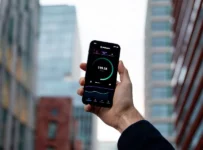Gaming has always been and will continue to be a big part of today’s society. Gaming is a great way to calm down and have some fun after a long stressful day. The most common platforms for hardcore gaming are PC and console.
With the extensive use of the internet, it is common to have live online games. In such games, you get to play with other humans and make the competition more lifelike.
You would want to talk to your teammates and opponents, and this is where microphones come in;
How to Use A USB Microphone on Xbox One
You could buy a headset and use it for your Xbox since the console has a standard headphone and headset jack port.
However, if you already have a microphone and a USB port, you don’t need to get worried.
You can connect the microphone and use it on your Xbox, and all you need is a computer that can run the Xbox one app and a USB cable. You won’t need any splitters, adapters, or additional cables.
The first step is connecting your Xbox to the computer. Your microphone should have USB support; if it doesn’t, you must use an adapter to connect it to the USB port. You will use the PC as a platform to connect your console to the microphone.
Launch the Xbox one app after making sure the USB cable from your mic is well connected. You now need to make a different Microsoft account. Don’t log in to the same account you use for your Xbox one.
This is free, so you shouldn’t worry about it. It won’t mess with your console in any way, and you can always go back to your account when you need to.
The new account will stay on your Xbox one app since it will be the one carrying the microphone.
You can still use the microphone in your main account even if the new account is carrying it. When you get invited to a party, you will have to send an invite to your main account to join the party.
Once you accept the invite on your Xbox, you will be able to play games and be heard through your external microphone.
The Xbox one app will be an excellent way to connect your console and mic, and you shouldn’t have any issues with configuration.
When you turn on your mic, you should see it on the screen if it is connected correctly. Tap on it, and you will get the connection with your microphone. You won’t have to add a network of cables for this to work.
If you don’t have a laptop or PC, you could use many cables to get a more stable connection. You should first make sure your USB mic is connected to your Xbox directly through the USB port.
You will need many peripherals, including an original Xbox Stereo adapter and a specialized headphone splitter with headphone logos on it. This will make you sure that the splitter will work for both sound input and output.
You will also have to buy headphones that don’t have a microphone. Plug the headset adapter into your controller. It is shaped to go with the controller without damaging your hold on it.
One end of the headphone splitter will go into the controller so that the two ends remain open for the headphone and microphone.
Plug the cables appropriately into the microphone and headphones, and you will get sound transmission.
Why Should You Use A Gaming Headset?
Gamers spend a lot of money on peripherals, and with games like Overwatch, it’s easy to see why.
Having the slightest advantage can make you a better player and maybe just what you need to win or create the best team.
More people are getting into voiceovers during gaming, and they want the best quality possible. This makes most users debate whether to use a gaming headset or upgrade and use a dedicated microphone. Let us see what you should do;
Headsets are headphones with a microphone added to them, and you can plug them into a gaming console wirelessly or with a cable. You could connect it with a UB cable or a standard stereo headphone jack.
They are averagely priced, and most gamers can afford headsets of decent quality. The headset will have drivers for both audio input and output, so you can speak into it and receive sound from it simultaneously.
You can get wireless headsets if you want to move around more freely. No matter where you go, the sound will be received since the headphone is attached to your head.
There are high-end headsets that will give you fantastic sound transmission, and they could beat a microphone.
While they are cheaper than microphones, they don’t always sound as good as microphones. Most of them put more emphasis on the headphone, and they end up compromising on the mouthpiece.
Headsets could be better at handling background noises. This isn’t because they are better, but because the microphone is built for close range. It is closer to your face so that it will pick up less noise.
Why Use A Dedicated Microphone?
On the other hand, Dedicated microphones are a fantastic option, and they have been made more usable. Most come with a USB jack so that you can plug it into your PC or console, and you’d be good to go.
You will get exceptional audio quality without needing to install any drivers or peripheral applications.
They are a lot more expensive than headsets, but the difference in audio quality will be worth your money.
Another issue with dedicated microphones is that you will have to buy separate headphones to make them work.
This means you have to do more work in terms of connectivity, and you need more room to get everything working.
So if you want to get a professional and clean sound, then a dedicated microphone is the choice for you.
This doesn’t mean it is perfect; it will pick up more background noise because it has a broader range than headsets.
A microphone is also more flexible, and you can pair it with a broader range of headphones, although buying a separate headphone will cost you extra.
When you get a total price for headphones and a microphone, it could be four times that of a simple headset.
With such a high price to pay, you won’t need to worry about static pick-up or glitches in the sound provided you set up the microphone correctly. You will get high audio quality even if you are in a place with a lot of vibrations.
In addition to this, you will get a lot of freedom with a microphone. You could move further away from the screen, and you will still get the sound, as well as you would from a short distance, depending on the microphone’s quality.
How To Connect Earphones To An Xbox One
You don’t have to buy super expensive headphones to enjoy the sound from an Xbox. If you are forced into a tight spot, you could use your regular earphones with the Xbox, and this is how you will configure it;
Turn on your Xbox console, go to display and sound under settings, and select the third option, audio output.
In the next window, you will see several options, click on optical audio, and you will get a list with more settings.
Select stereo uncompressed, then go to the HDMI audio option and turn it off. The next step is to go to the headset audio settings, select the windows sonic format, and then enable the HDMI or optical headset.
Once done, plug your earphones into your controller, and you will see the icon on your screen’s top left corner change. Now go back to the settings and make adjustments to your earphone’s volume settings.
Under settings, go to Kinect and devices, then click on the option for devices and accessories. In the next window, click on the three dots under the configure option to get more settings. Click on the volume option and get the volume where you want it to be.
Once you are done with this, you will use your regular earphones with an Xbox console without any compatibility issues.
If you want to go back to the headphones, you can always go to the settings and restore them to a more suitable option.
Conclusion
You can use your microphone on the Xbox one. You could connect the Xbox directly to your microphone using an audio cable splitter and adapter.
The adapter goes into your controller, and then it is connected to the splitter that goes to the mic and headphones.
If you don’t want to go through the hassle of buying a headphone and microphone, you could buy a gaming headset.
A headset will be cheaper for you and more convenient, but it will cut down on the sound quality.