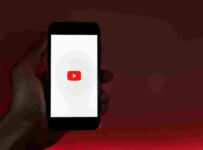Owlet is a sock electronic that relies on pulse oximetry technology to detect and record your baby’s oxygen levels and heart rate. The device will then send the Oxygen rates and heart rate records to the base station, which in turn will send the figures to your smartphone. The device has been tested on infants up to 6 months and found out that it works efficiently and helps parents achieve peace of mind knowing that their babies have heart rates and breathing within healthy rates.
So, Can Owlet Baby Monitor Work Without Wi-Fi?
Yes, the Owlet baby monitor is designed to work when the Wi-Fi is down, but you may not use the app.
Owlet Base Station Wouldn’t Connect to Wi-Fi
You can always refer to the self-help tool on the Owlet website to resolve Wi-Fi-related issues. Before you begin troubleshooting, you must ensure the correct password is used. You must also check that you are not connected to a 5g network because the device is not compatible.
Make sure your internet is working by visiting other websites on the Wi-Fi connection. If your internet is not working, you need to reboot the router and modem, and it still doesn’t work, contact your internet service provider.
If your base station’s signal strength is poor, you need to move the base station close to your router for better signal strength.
If the base station is still not connecting to Wi-Fi, use the Wi-Fi status light to guide you in performing one troubleshooting step to the other. The status light is that small LED indicator at the bottom of the base station. It should indicate a bright green color when connected to the Wi-Fi.
If the Wi-Fi indicator light is off during the sock setup, you must check that you are connected to the Owlet Wi-Fi network by going to your device’s network settings. If the Wi-Fi light is on, but the connection is unsuccessful, the app is dysfunctional. You can click on the skip-forward button at the bottom-right end and continue with your registration.
If the Wi-Fi light is on, but the device fails to register, go to the Wi-Fi settings and check that you are not connected to the Owlet Wi-Fi network, but you are still connected to the Owlet base station’s home network connected onto.
In a situation where the Wi-Fi indicator light is off, but the sock has been previously connected, and the app is searching for the base station. It means the Wi-Fi connection has been lost, but you can reconnect by tapping on the gear symbol of the sock and then tap on change the Wi-Fi. You can then follow further instructions from the app to complete the setup.
Keep in mind that the base station will never forget the last five recent networks that it has been connected to. You will have to change the Wi-Fi menu when you are temporarily connected to a Wi-Fi that is outside of the last five networks you have used. The base station should automatically reconnect if your home network is among the five recent connections.
Other Things You Should Know About the Owlet Usage
The following are essential things you should know when using your Owlet;
1. Interpreting Your Readings
When checking your baby’s readings, you must keep in mind that children have different bodies; hence it is entirely normal for Oxygen levels and heart rate to be different from one baby to the other.
Sleeping mode, for instance, is a reading on your Owlet that indicates when a baby is in a profound sleep. The baby’s heart rate will naturally go down at this stage.
Feeding is a reading state that indicates when a baby is being fed, and the heart rate will normally go up at this state.
Growing is an indication on the Owlet that shows the heart rate naturally decreases while the baby is growing.
2. What are the Meanings of the Colors on Your Owlet’s Base Station?
There are different meanings to the colors indicator on your Owlet base station. The colors you will likely see are;
- Pulsing green
- Bouncing green
- Flashing blue
- Flashing red
- Flashing yellow
- Blinking orange
- White, and
- Bouncing white.
The bouncing green color indicates that the base station is checking for readings from your baby, while the pulsing green indicates that the device is receiving readings. The flashing blue color indicates that the sock is out of the base station’s range, and sometimes it may mean the battery is depleted or there is an obstruction to the signal.
The flashing yellow color indicates that the sock has fallen off the baby’s leg or it is not properly placed. The flashing red color means the Oxygen levels or heart rate have gone beyond the limits. This is an emergency situation that may require prompt attention. The blinking orange means the sock has been placed in a base station that it has not been paired to.
The white color appearance means the sock is currently plugged in and charged. The bouncing white color means the sock is not paired with any base station.
3. You Can’t See the Owlet Wi-Fi During Set-Up
There are times when you can’t see your Owlet while completing a setup for the base station. Keep in mind that the Owlet Wi-Fi is a temporary network that must function while you complete your Owlet sock setup.
If you are setting up your Owlet for the first time, you will likely see a wireless network is shown that will display an Owlet in its name. This temporary network should help you during the setup. The Owlet Wi-Fi will only broadcast while you set up the connection; once you successfully connect the Owlet to your home’s Wi-Fi, the Owlet Wi-Fi will no longer be broadcasted. To connect your Owlet to the Wi-Fi, follow the instructions from the Owlet app.
If you don’t see any network with Owlet in the name, it may mean that the base station is currently not plugged in or the base station is already connected to your Wi-Fi. One possible solution for any of these issues is to plug the base station in and turn on and off (cycle) the Wi-Fi in your home.
You must also check if the W-Fi light is on. The Wi-Fi light is located at the bottom of the Owlet’s base station. If the light is on, it means your Owlet is already connected to the Wi-Fi. If your Owlet app is still asking you to connect to the Wi-Fi, you can skip the step and move to the next, which is registration.
4. Connecting to Wi-Fi with Your Internet’s Mobile Web Browser
Connecting your Smart Sock 3 Owlet base station to Wi-Fi via your web browser is simple if you can follow simple steps.
Just before you complete the steps, make sure the Owlet base station is plugged in and you know your Wi-Fi password. Check if your internet is working by visiting other websites. If your internet is not working, reboot the router and the modem or contact your internet service provider.
Similarly, if the base station is not getting sufficient signal strength, perhaps you should consider moving it closer to the router to increase the signal strength.
If all things are working fine and you want to connect your owlet base station to Wi-Fi through the browser, you can navigate to your Wi-Fi settings area on the mobile device. Choose Owlet Wi-Fi network and click ok even if you get an error message. It would be best if you also verified that you had established a connection with the Owlet network. If you are not established to a network, click on the Owlet network again, and click on done on the upper right corner before any message appears.
Open a new browser window on your internet, then write 192.168.0.1 inside the search bar at the top. Tap on enter or return to complete your search. Tap on the Connect beside your Wi-Fi network name, then add your password when prompted before clicking on Connect.
Close the browser and then go back to your Phone’s settings and reconnect to your home’s regular Wi-Fi. Once you complete these actions, the Owlet network may disappear and remain invisible as your Owlet base station has been successfully connected to your home Wi-Fi.
You will know your Owlet base station is connected once the green light indicator on the bottom of the base station lights up once you are connected to the Wi-Fi. If the green light indicator doesn’t come up, you need to check your entire system and ensure they are well plugged and connected.
Conclusion
The Owlet technology is designed to help parents, especially mothers, tap on the health of their babies and ensure they live well. Oxygen levels and heart rate should be within range, and any red-light indicator must be followed up with a proper medical checkup on the baby.