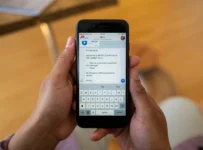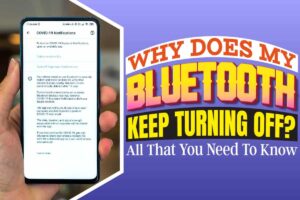
Ever since its invention Bluetooth has been an important technology. It’s because it’s being used everywhere on phones, music systems, and computers, to mention but a few.
Bluetooth allows you to transfer data to another device wirelessly. You can also listen to your favorite songs on your music system using Bluetooth.
For all this to be successful, you need always to have an active Bluetooth connection. However, at times the Bluetooth connection can be troublesome.
You may experience unexpected turning off of Bluetooth. Every time this happens, your data transfer process gets canceled. Meaning you will have to restart this again.
This is not a great thing, because you will have to waste minutes or hours on the same thing.
In this article, we are going to talk about the reasons why Bluetooth keeps turning off. Plus the methods through which you can fix the issue. Let’s get back to the question.
Why Does My Bluetooth keep turning off?
The main thing that makes Bluetooth stop working on android phones is an issue with internal hardware.
The internal hardware issue is not easy to sort using quick fixes like restarting your phone and many more. You will certainly need professional help.
Additional Information
Some factors affect Bluetooth but are less likely to happen. It includes software problems, outdated Bluetooth devices, and devices out of range, insufficient power, and many more. However, this can be fixed using quick fixes.
What Are The Fixes If Bluetooth Keeps Turning Off?
The Bluetooth issue is not as severe. Other than just affecting data transfer, it does not affect the general working of the mobile phone.
Your phone will continue to function normally during calls, browsing, etc. Here are some of the fixes to a misbehaving Bluetooth connection.
Reboot or Restart The Phone
Phone reboot or restart is always the first solution for any phone issues. The great thing is that it does work for most phones.
Sometimes that simple restart is all that we need. Plus, it’s so easy to pull it up. For me, I think it’s great that you first try this quick fix.
That’s before going on to other solutions that can be costly and time-consuming for no reason. You might be amazed by how useful it is.
However, in most cases rebooting the phone might fix Bluetooth stopping on your android phone.
Restart The Bluetooth Connection
This fix is relatively simple because all you need to do is turn your Bluetooth off then back on. In most times, it does solve the issue of Bluetooth turning off.
However, do not worry if it does not fix the issue. Several other quick fixes will undoubtedly sort out this issue. The bad thing is that they can be a little time-consuming. But the chances of them working are pretty high.
Factory Reset Your Phone
Factory resetting is an easy thing to do. I’m sure you know that factory resetting comes with its consequences. You will lose all your personal information in the process.
So you have to figure out if the Bluetooth connectivity is worth all these. If yes, you can choose to securely back up your information in your google drive or iCloud.
It depends on the type of mobile device you are using. You can also transfer the information to your laptop and MacBook.
The great thing is that the factory resetting process only takes a few minutes. Plus, it does fix many of the software issues. Therefore your Bluetooth issue has a high chance of being fixed.
To get to the factory reset option, you will have to go to settings, general management, and finally, reset options. From here, you will be able to locate the factory data reset.
Clear the Bluetooth App’s Data and Cache
Clearing cache will help you to delete some unnecessary data and bugs. Plus, it might undoubtedly fix the Bluetooth turning off business.
To clear the Bluetooth cache, you will have to open your settings. You then go to your apps and then search for the Bluetooth app.
You will see the option of clear data and if this option is not available, go to force stop Bluetooth. So, after you clear your cache, you should close the Bluetooth app and then restart it. This should fix the issue of Bluetooth not functioning correctly.
Update Your Phone
Updating the phone is relatively straightforward. All you need is a stable internet connection. After successful connection to the internet, go to settings.
Navigate to About phone and then system updates. Tap on the update, and all the pending software patches will automatically install.
If this does not work, you will have to go to system updates and then install now or check now. There might be a new patch available. As mentioned earlier, you will need a great internet connection.
Update The Bluetooth Driver
Before initiating this process, you need to check out your Bluetooth driver. This will help you know if your phone is running the latest Bluetooth driver. However, your internet should be stable, and make sure automatic download is enabled.
Take Help From a Third-Party Software
There is various third parties software that can certainly help you fix this issue. The “Bluetooth Fix Repair” is, however, the best program.
You can download it from Google PlayStore and let it fix your Bluetooth issues. The program does detect firmware automatically.
If your phone and headphones do not have matching Bluetooth versions, the app will help you fix the issue. It will update your connection and make the connection stable again.
Bluetooth Visibility Timeout
Mostly the smartphones do come with idle modes. This mode allows the system to switch to standby mode after a specific time. In the process, it removes certain connections, such as Bluetooth.
It mostly happens in the older versions of android phones. To disable this, you need to go to settings then to Bluetooth. From here, you click on the three dots on the screen corner.
Open the visibility timeout option and select never. This will prevent your Bluetooth from turning off on its own.
However, note that the different models of smartphones have different settings plus connectivity preferences.
To fix this issue on the specific model, you have to search the model and learn about its instructions.
Power Saving Mode or Battery Optimization
All android apps do have the battery optimization feature. The feature allows you to control the running programs and background apps.
In the process, it saves your device’s power. The setting does connect the Bluetooth connection.
To disable this connection, you will have to access your settings. From here, go to battery optimization and change the Bluetooth settings.
Power saving mode is another feature that can lead to Bluetooth turning off. Power saving mode turns off when your device’s battery level drops to a certain level.
When it reaches the level, power-saving automatically activates, and it disables specific applications. Mostly it disables applications that use a lot of power like Wi-Fi, Bluetooth, and Data connectivity.
Bluetooth Scanning
The Bluetooth scanning feature is available on most phones. The Bluetooth scanning feature can go through your Bluetooth devices at any time, even when your Bluetooth connection is on.
However, the Bluetooth scanning feature also has its benefits. For example, it does improve location accuracy. All in all, it can be the main reason behind the Bluetooth turning off issue.
To access this feature, you should go to Bluetooth advanced settings. You then search for the blue tooth scanning option and disable it if it’s enabled and vice versa.
Software Issues
At certain times the issues of Bluetooth powering off can be because of software glitches. Software issues can be caused by errors, corrupted files, software bugs, and many more.
At times faulty or failed software updates can lead to the issue. Before trying out the complicated fixes that will eat up your time, try updating your software.
The updating process is almost similar to both iPhone and Android users. You access the settings and then software updates. From here, you can install all the latest versions.
The Connected Device
At certain times the issue might be the device you are trying to connect to. Maybe the speaker, earbud, headphones; you will have to check and find out if it’s functioning correctly.
The device might be having a hardware issue. If this is the case, the phone might turn the Bluetooth off each time the connection fails. Make sure the other device is within range too. This might fix the issue.
Conclusion
Today I can say that Bluetooth is almost a standard application in most devices. Most smartphones and other devices rely on Bluetooth to perform various functions.
The function includes things like sharing data, listening to favorite songs from your music system. With all this having a faulty Bluetooth is not something anyone would love.
It’s because you won’t be able to share data effectively plus listen to music. However, do not worry if you experience such a thing because there are many quick fixes to the issue.